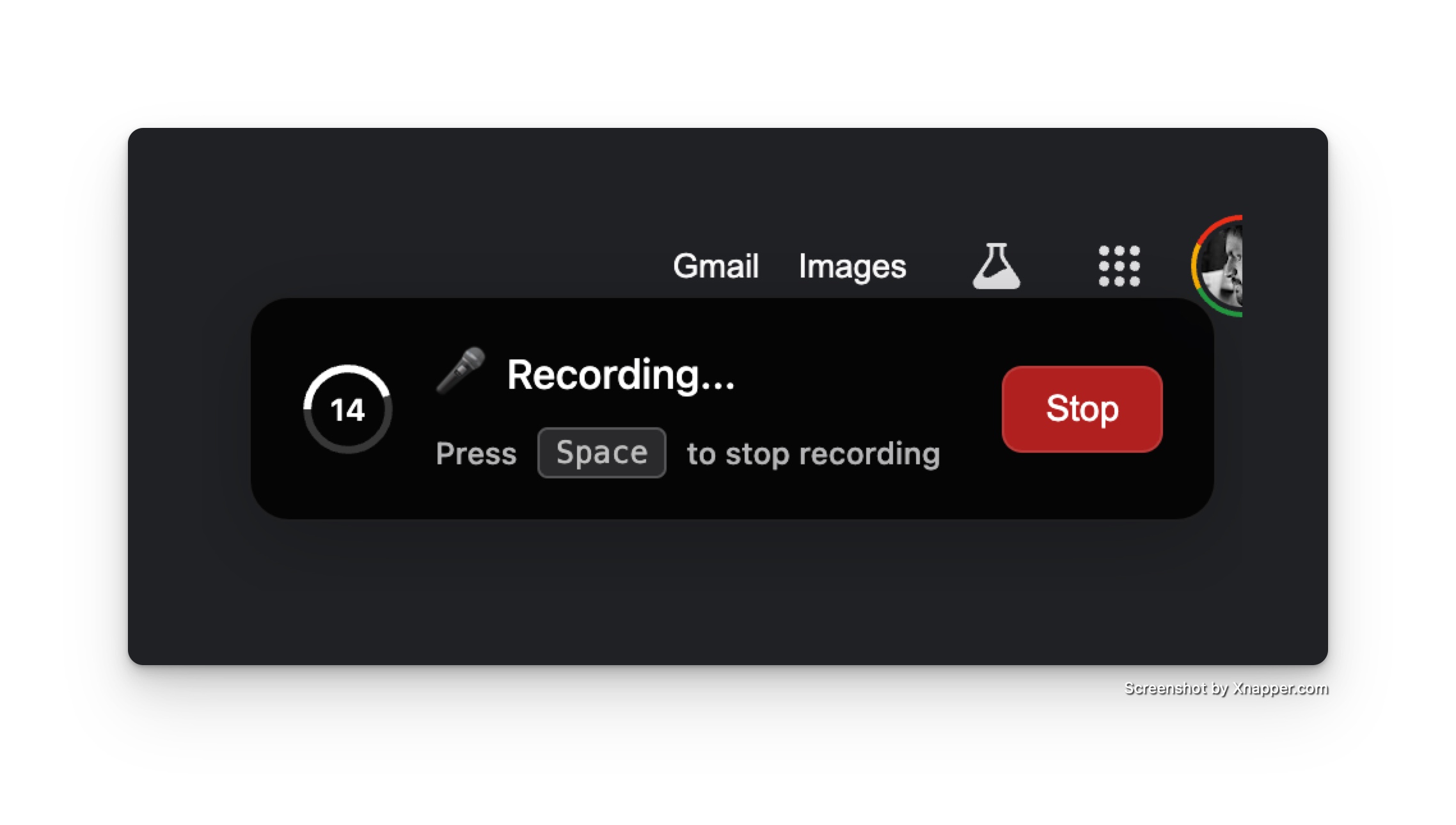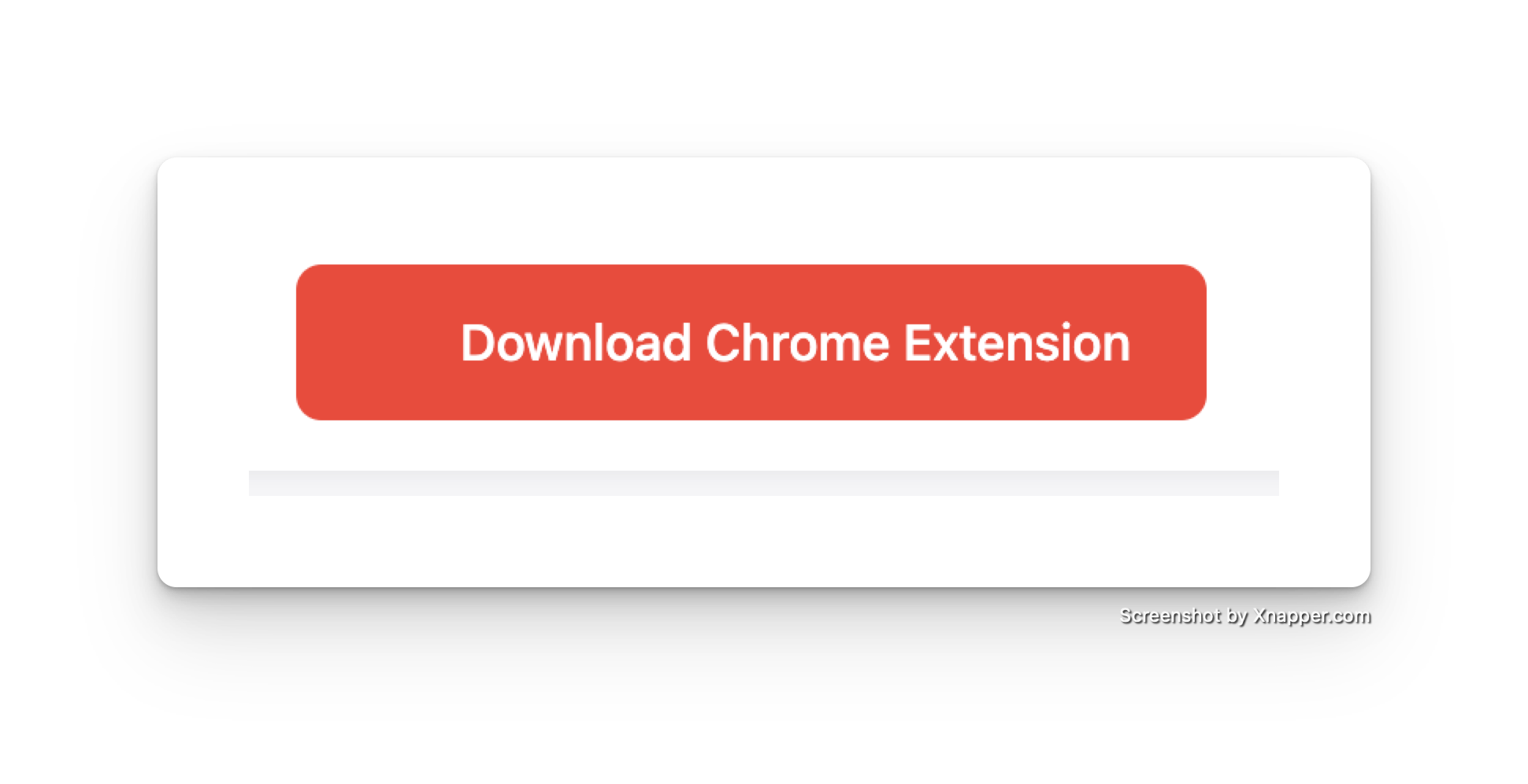Installation Instructions
1Install the Chrome Plugin
Click the "Install Chrome Plugin" button on our homepage to download the installation file. The file will be downloaded as a ZIP file.
Look for the downloaded file in your browser's download bar or your computer's Downloads folder.
4Pin the Extension
Click on the extension icon and select "Pin to Chrome" to keep it pinned to your toolbar.
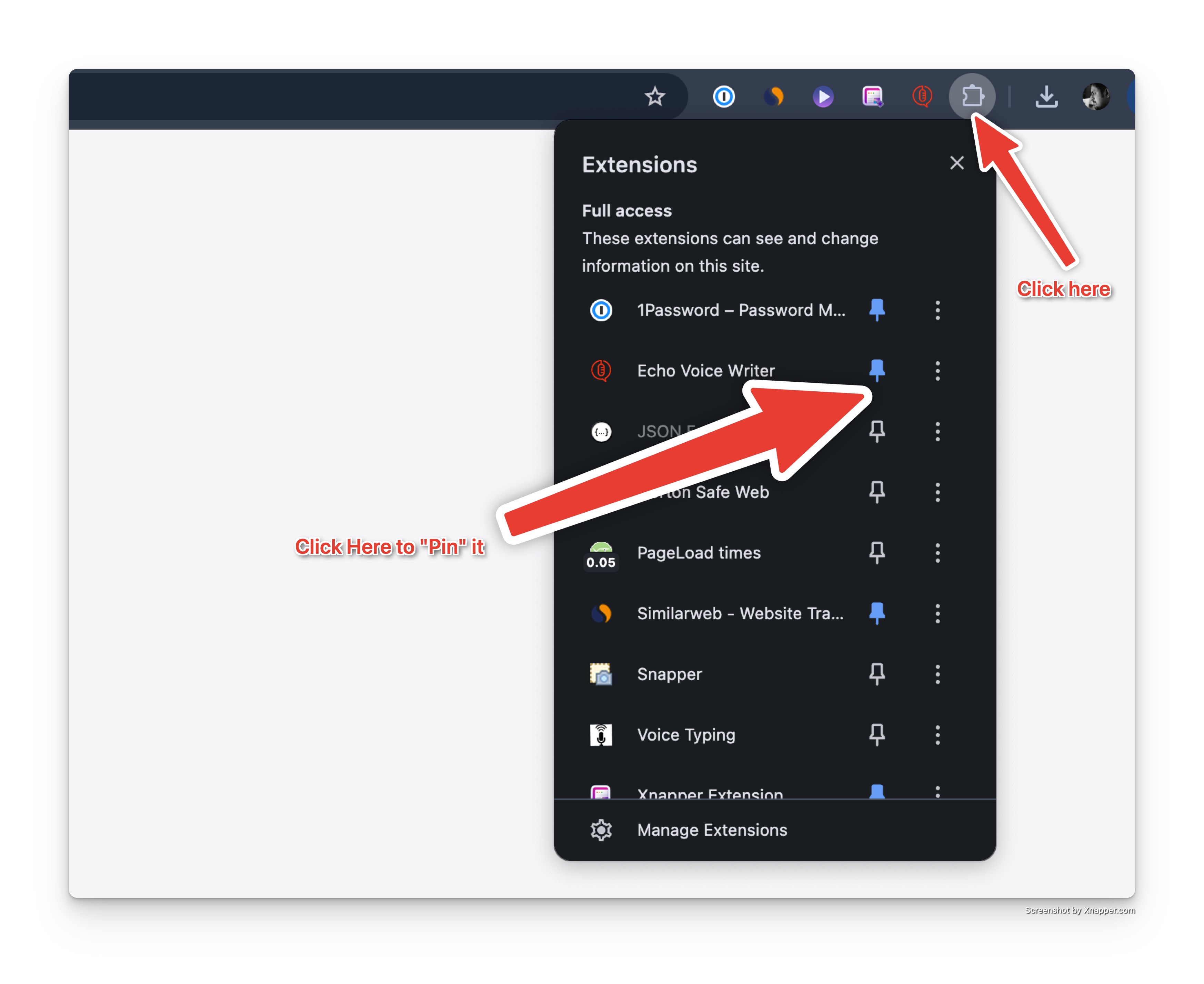
5Set Up Your OpenAI API Key
You'll need an OpenAI API key to use the extension:
1. Get Your API Key:
• Visit OpenAI's API key page
• Sign in or create an account
• Click "Create new secret key"
• Copy your API key immediately (you won't be able to see it again)
2. Add Your API Key to the Extension:
• Click the extension icon in Chrome
• Open settings and paste your API key
• Click Save
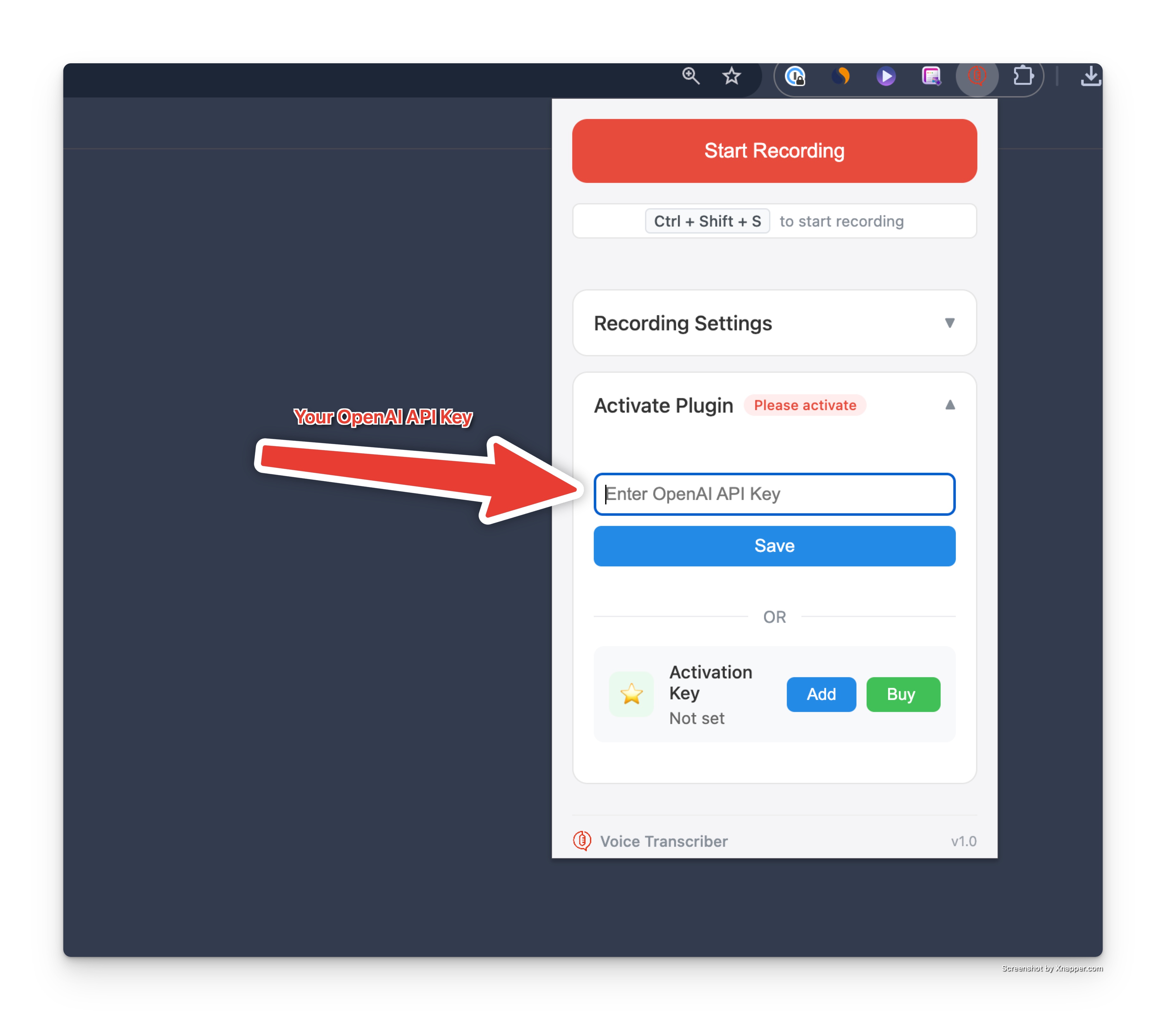
6Start Using
Quick Start Guide:
1. Click the extension icon or use Ctrl+Shift+S to start
2. Speak clearly into your microphone
3. Press spacebar to stop recording
4. Your text will appear automatically in the selected text field